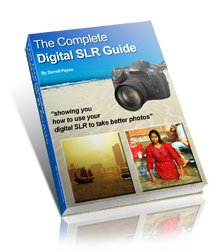Wallpapers for Mobiles
So, I got a shiny new phone recently, and immediately started searching the internet for wallpapers for mobiles.After all, the wallpapers that came with the phone, while nice enough, weren't mine and meant nothing to me.
Also, I, like you too I suspect, have a hard drive full of my own photos that I really like. So I got to thinking, why not just ...
Make my own wallpapers for mobiles ...
It's dead easy to do, personal, and of course free!All you need are some photos you like and some basic image editing software, or, do what I did and go online to Pixlr where you can use their image editing software (also free!).
Now you have the essentials, here we go ... make your own wallpapers for mobiles tutorial, step one!
First, find the size of your mobile screen
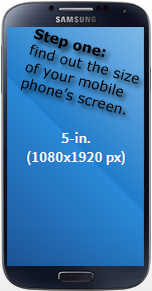 Which is easy to do. If you search for your mobile phone in Google you'll find plenty of links to sites that give you the specifications of your phone.
Which is easy to do. If you search for your mobile phone in Google you'll find plenty of links to sites that give you the specifications of your phone.
Or...
... use the mobile device size compare tool and type your phone make and model into the search box.
Then click 'toggle' (just under the search box).
Your phone will appear with the width and height in pixels - that's what you need. The image on the right here shows you what you'll see.
I checked my phone and it turns out that it has a screen that's 1080 pixels wide and 1920 pixels high.
Armed with your mobile phone's screen size you're ready to head off to Pixlr, or fire up your own image editing software.
The next step is important!
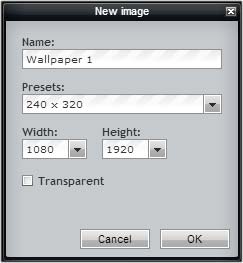 Start with a new image that is the exact same dimensions as your phone.
Start with a new image that is the exact same dimensions as your phone.
So for me I started with an image that was 1080 pixels wide and 1920 pixels high.
Press [Ctrl] + [N] on your keyboard to get a new file, and in the dialog box that appears type in the dimensions you need.
Ignore the 'presets' box, and type the width and height dimensions in the boxes underneath.
See the example here that I used. Remember, you input the height and width for your phone, not mine!
Once done, you need to select your photo on your computer. The shortcut for this is to press [Ctrl] + [O] on your keyboard. Find your photo and upload it - it should only take a few seconds.
- From there;
- press [Ctrl] + [A] to select 'all' of your uploaded photo
- then click [Ctrl] + [C] to copy the photo
- go back to your new, blank, wallpaper...
- ...and press [Ctrl] + [V] to paste your photo onto the new wallpaper file you created.
You should now have your photo sitting on top of your wallpaper.
The next part to creating your very own wallpapers for mobiles is to change the size of your photo to match that of your phone's wallpaper size.
 With your photo still on top of the wallpaper, go to 'Edit' and choose 'Free transform' (the keyboard shortcut for this is [Ctrl] + [T].
With your photo still on top of the wallpaper, go to 'Edit' and choose 'Free transform' (the keyboard shortcut for this is [Ctrl] + [T].
But unfortunately that's also the shortcut to open a new browser tab! Therefore it's best to select it from the menu bar instead.
You'll see 'handles' appear at the corners of your photo (circled in red in the screenshot above). Mover your mouse over a corner and the cursor will change to a double-headed arrow.
Hold down the [Shift] button and then click and drag the handle until your photo is large enough to completely cover the blank phone wallpaper underneath (see the red arrow in the screenshot above).
(holding down [Shift] is important because it keeps the dimensions of your photo as you drag the cursor. If you don't press [Shift] you can squash your photo out of shape if you're not careful!)
Once you have your photo in the right place (and you can move it around just by clicking on it and dragging it) press [Enter] on your keyboard and your photo will be cut to size.
That's a basic way to make wallpapers for mobiles, but...
...when you load it onto your phone it might look a little flat.Read on for how to give your mobile phone wallpapers that professional touch ...
'pepping' up your wallpaper >>>>