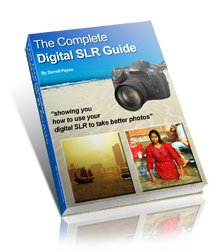Monitor calibration; should I be worried?
Monitor calibration is fairly important in digital photography printing, but not something you should get too hung up about.Unless, that is, your photographs look a completely different colour once you have printed them to how they looked on your monitor screen.
And if you're printing out a black and white digital photo on a home printer, then expect your prints to have a colour cast.
This is almost impossible to avoid if you do your digital photography printing at home, unless you use dedicated black and white inks (and these are expensive!).
It's one of the reasons why I recommend you use a professional print service for your digital photography printing. Read more on my digital photography printing home page.
Here you'll find a brief overview of what monitor calibration is, and whether you should worry about it.
. . .but it looked OK on screen . . .
Sometimes what your printer produces, and what you saw on your computer screen don't always match up. This could be the result of poor monitor calibration.In simple terms, your computer monitor is able to produce a specific range of colours. You printer is also able to produce a specific range of colours - but not necessarily the same range as your monitor.
NB: This partly accounts for the fact that monitors are labelled as RGB, meaning Red, Green and Blue, but the inks in your printer are CMYK, meaning Cyan, Magenta, Yellow and K - black (K is short for "key plate" - an old printing term that usually used black ink; although some people think it refers to the "k" in "black", because to use the "b" in black would cause confusion with the "b" in Blue).
The bit that makes your printer and monitor work together is the software.
Once you've edited your digital photo, and send the picture to the printer, the software steps in.
What the software does is look to see how much Red, Green or Blue there is in your on-screen image, and then it tells the printer how much Cyan, Magenta, Yellow and black is needed to re-create the on-screen colours on paper.
The problem arises because the software has a fixed setting for your computer monitor. It sends the information to the printer according to that fixed setting.
If your monitor is not at that fixed setting any longer, the software won't know about it.
How did the "fixed" settings change?
Originally your monitor calibration was set in the factory. Regard this as what your software uses for its "fixed" setting.Between the factory and now, the monitor calibration could have changed. Maybe you adjusted the brightness or the contrast yourself? Sometimes other software takes over your monitor calibration settings and may make changes.
It could just be old age! As computer screens get older the monitor calibration can change.
TV sets loose brightness as they age, and they drift from their "fixed" settings. So will your monitor. I've got an old portable TV that now has the brightness turned full up. Pretty soon, the only place I'll be able to watch it will be a darkened room!
The loss in quality each day is tiny, so you will never notice it changing. But over a few months or years your monitor calibration will have altered.
These can be reset so that they more closely resemble the "fixed" setting that your software judges your images on.
The easy way to reset them is to use a product that sits on your screen and adjusts your monitor for you. The Colorvision Spyder was quite popular a few years ago and more up to date versions are available. The problem with them is that they cost quite a bit! And unless you're a pro/semi-pro, you probably don't need one.
If you're using Windows, you might already have some software installed that will perform a similar monitor calibration job for you. Go to Control Panel, and look for anything with the word "Gamma". Click it, and follow the instructions.
If there's nothing there, click on Display, and then Settings and then Advanced. Look there for a tab with the word "Gamma" on it. If it's there, click on it and follow the instructions.
Should I be worried?
No, probably not. For most of us our monitor calibration won't spoil our prints.As I said at the start, I definitely wouldn't get hung up on whether your print looks exactly the same as the image in your monitor screen. The really important thing here is to ask yourself are you happy with the print? If you are, then don't worry that it looks a little different on screen.
In fact, you will never get prints that look exactly like the on-screen image. So worry not!