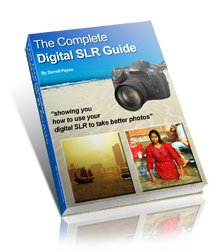Methusalah
by Lauren Melling
(Preston, Lancashire, UK)

Original
This is a listed Yew Tree in the graveyard of Chipping Parish Church in the Trough of Bowland, Area of Outstanding Natural Beauty here in the UK.
It is incredible for the textures I found from rough to smooth, shallow and deep and the play of shades under its canopy from pure white through to pure black.
Emotionally I love the peace and solitude of graveyards and I found the tree just hugging a solitary grave marker.
What made the shot even more interesting for me was the background so the shot was not minimalist there was an old crooked church window and path and fabulous stone textures and colours.
This is my first attempt at Black and White and I have to admit to being self taught in all directions and a lot frustrated.
I have a great set up for editing I am very lucky 32 gb i7-3770 good graphics card 4gb dedicated memory etc but I am having trouble with the black and white which always seems drab on screen - hence why I am submitting it here and any feedback would be welcome.
I would like to know if its my set-up or my editing...
I was just clearing out the 'dead wood' of my inbox, and found this post from way back. So, first off, apologies Lauren for not getting to this one sooner.
In terms of the black and white-ness of the photo, I know exactly what you mean.
Often black and white photos come out as a bit dull and lifeless.
There is a solution!
And it comes in the form of image editing.
Here's what you need to do to give your black and white photos a bit more punch.
First of all, the colours could use a bit of correction. At the moment it has a bit of a sepia tinge to it.
Which is fine, and you might want to keep it, but if you'd prefer to let it go here's what to do ...
... open your image up in any half decent image editing software (see link below for more on that) and change the image mode to "greyscale".
Alternatively, go to the "saturation" setting in the software and completely de-saturate the image.
Either approach will work, and within a few clicks you'll have a truly black and white image.
But there's more ...
Doing this will get you a black and white photo, but it will still be a little lifeless.
To make it more punchy ...
... you need to add contrast to the photo.
In your image editing software find the contrast setting and move it up. This will give instant lift!
There is a slightly better, but more complicated way to do this, and it requires Photoshop, but boosting the contrast works well enough in most situations.
If you have Photoshop and want to try the complicated method, my tutorial on how to use the channel mixer will help.
But back to Lauren's photo.
Once you've increased the contrast you should be getting near to what you're after. The second image above is my edited version of Lauren's original after desaturating the image, and then increasing the contrast.
Once you've got to this stage there are a couple of other nice effects you could try applying.
In the next image I took the editing one stage further and added something called a 'diffuse glow'
This adds an almost dreamlike quality to the photo.
In the final edited version I sharpened the image (and, by the way, a little sharpening will improve most images). But I sharpened it beyond what you would normally do.
To sharpen your photo ...
In your image editing software choose the 'unsharp mask' tool.
When the dialog box opens set the 'Amount' slider to 100, set the 'Threshold' level to zero. Then leave these two controls alone.
To adjust the amount of sharpening move the 'radius' slider.
If you want just a bit of sharpening - which is advisable for most photos - set the radius to about 0.5
But don't be shy if you're looking for strong effects - in the final edited photo above I moved the slider up to the maximum.
Try it, it can create some interesting effects!
Software ...
If you don't have any image editing software to hand, have a look at my guide to free image editing software.
Hope these tips are useful, and apologies to Lauren for taking so long to get round to your submission.
Darrell.
Join in and write your own page! It's easy to do. How? Simply click here to return to Submit Photos.