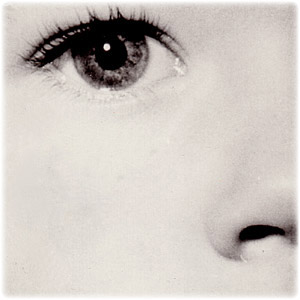July 18, 2007
Welcome to the digital-photography-tips.net monthly ezine.
Thanks for all your feedback, it’s good to receive. I do read every message, and I try to answer as many messages as I can. I can only apologise to those who I don’t get around to. In my defence, I’ve had a busy month this month, and you’ll see a new (and hopefully improved!) home page at digital-photography-tips.net. There are more additions to the site too – you’ll find links to those pages near the bottom of this ezine.
As always, if you have any comments please don’t hesitate to let me know, I genuinely love hearing from you!
This month . . .
- tips on making your photographs stand out from the crowd
- Tutorial on Photoshop’s clone stamp tool
- New additions to the site
Photogenic places of the world - #4
Trafalgar Square - London
 This month’s photo is one I took a couple of years ago when I lived in London. The photo is of the Trafalgar Square, taken on Chinese New Year.
This month’s photo is one I took a couple of years ago when I lived in London. The photo is of the Trafalgar Square, taken on Chinese New Year. No matter where you are in the world, Chinese New Year is always a colourful event – perfect for photographers! Combine that with London’s distinctive architecture and you’re certain of a winning shot.
The only problem with photographing Chinese New Year in London is the weather. Because it falls in the middle of winter, anything could happen.
Here’s a tip to help you out – be patient! On this particular day, the sun kept peeking out for a few minutes before hiding back behind a cloud.
Now clouds are fine in photos, but pretty much everywhere looks better when the sun is shining. The trick therefore is to wait. Be patient, and look at the sky. See which way the clouds are moving, and how fast. This will give you an indication of when the next burst of sun will appear.
Once the sun starts to move across your shot, wait . . . until the whole shot is in sunlight – then shoot! You’ll get the clouds behind your scene, but the focus of the scene itself will be wonderfully lit up.
So remember to look up at what the weather is doing, as well as looking into your shot.
Photoshop tips and tricks
In this section – tips and tricks to help you get the most out of Photoshop.The Clone Stamp Tool
Sometimes find an old photo that has been damaged. Or maybe there’s something nasty lurking in the background of a photo that is really distracting. Here’s where the clone stamp tool comes in.
Think of the clone stamp tool as a way of patching over an unwanted part of a photo. There are two steps to successful clone stamping – first, select the patch; second, patch over the bit you don’t like.
Roll your mouse over the photo below to see the before and after. The full tutorial can be found here - how to repair photos.
First, open your image in Photoshop. Then select the clone stamp tool (press [S] on your keyboard)
Once you have the tool, use the square bracket keys (“[” and “]”) on your keyboard to make the brush larger or smaller.
Then select the area that will be the source – the “patch”. Do this by holding down [Alt] and clicking on an area of your image that would make a suitable patch.
Finally, go back to the part of the image you want to remove, and paint over it.
Work carefully, and you should be able to make a seamless repair!
Further reading – the newest photography tips and tricks!
Here’s the latest additions to the site, and a few other highlights, – always worth a look . . .- The re-designed home page.
- Full tutorial on how to repair photos
- More digital photography terminology added
- More digital photography “quick tips” added
Help Wanted!
My aim is to share digital-photography-tips.net, and this newsletter with as many people around the world as possible– helping the whole world take better photos!If you know of someone who would be interested in receiving this newsletter, please forward this email onto them, and ask them to click here, or send them this link:
https://www.digital-photography-tips.net/Digital-photography-tips-newsletter.html